Integration of virtual network in GNS with the external physical network
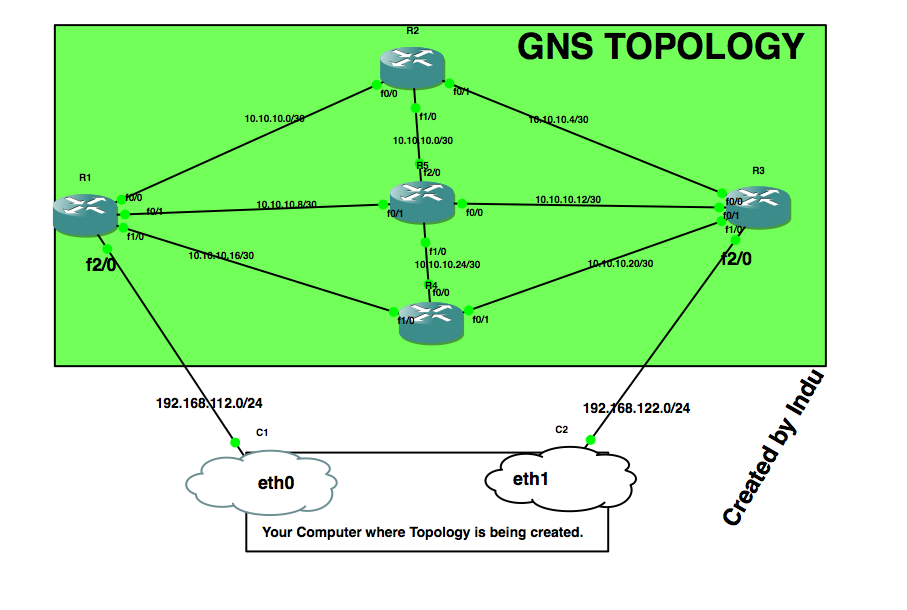
To implement the integration of virtual network in GNS with the external physical network, I created a virtual topology using Cisco routers as shown in the diagram below: In my experiment above, i've selected 10.10.10.0/24 network and subneted into small networks each accommodating only two usable IP addresses. The topology shown above is configured and network within the GNS is working fine i.e ping among each node work correctly. Now, let's jump into the main point of this blog post. Can we connect this virtual network in GNS with the real external network? Can we pass the real traffic from our servers/computers located in different subnet through this GNS topology? The answer is yes, we can. And yes, ideally to the second problem, the computer should have two NIC cards. One is connected to X network & the other is connected to the Y network. Let's say you've a few servers which are located in 192.168.112.0/24 subnet and others are lo...